
- Tutorials
I'll start with launching the Mod Launcher:
When you use the automated install version to install the Mod Launcher you should get the option for a (Desktop Shortcut) but for any reason the shortcut did not appear you can always make a shortcut manually, go to where you installed the Mod Launcher, there should be a "ModLauncher.exe" right click on it and select "Create shortcut" then drag the newly created shortcut to your desktop for easy access.
Loading plugins, mods and files:
The Mod Launcher doesn't come with any Plugins or Mods, you need to install them so pick some mods and files (All of them if you'd like) that look interesting and install them. (Download them from the Download section.)
After the mods are installed open the Mod Launcher and click Load Plugins:
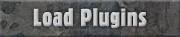
After clicking Load Plugins your mods and plugins should be shown on the screen like so:
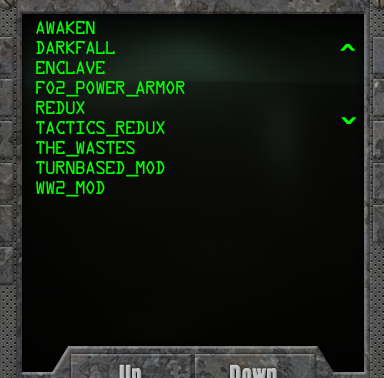
Now that your plugins are loaded you still need to select those you want to use, you can select them by left clicking the plugin(s) you want to play, they should be underlined when selected as shown in the image below:
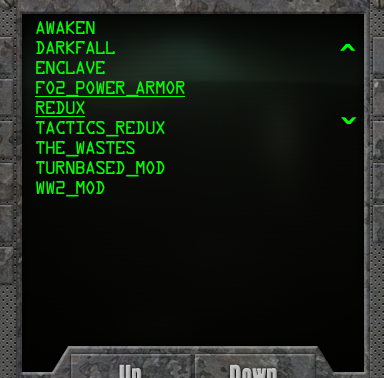
Select the mod or plugin you want to move by right clicking on it, it should turn Red like so:
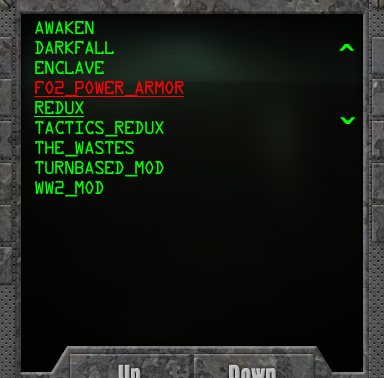
Use the up and down buttons to move the selected mod/plugin. Any mod/plugin that requires a specific load order will tell you where it needs to be:

If you have a lot of plugins you can use these buttons to move the list of plugins up or down to view all of them on the screen:
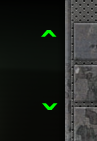
Click Start to launch the selected mods/plugins, or click Start "without any mods selected" to launch Fallout Tactics:
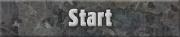
Also this works with both game editors, select the mod you want to edit and click one of the editors below:
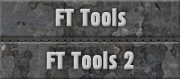
FT Tools 2 and the other editors are only in the Tools Patch.
The rest of the buttons you can explore. :)
Using the Mod Manager
Updated on Thursday, June 6, 2019
Updated for the Mod Launcher v2.3 on Monday, February 23, 2015
Making a plugin or mod compatible is no hard task, but it does require you to do a little work...First, navigate to your "Plugin" folder, it should be located in your "Fallout Tactics" folder or wherever you installed the Mod Launcher.
Second, create a "Text document file" in the plugin folder with the name of the mod you want to add. The name can’t contain spaces but I use a bracket instead “_”. You’ll need to re-name the Text Document’s file extension to one of the following supported Mod Launcher extensions, instead of .TXT use “.MLM” for a mod and “.MLP” for a plugin.
Third and final step... Make a new folder outside of the plugin folder with the same name as it's plugin file and drop the modded content in the mod folder as if it was the mods “core” folder... Start the Mod Launcher to see if your plugin worked!
Click on the tutorial bar to expand/minimize it.
